Account Detail - How to Create Activities
Activity Overview
Activity tracking is one of the core components of Cru's CRM. You can add an activity by clicking the + button next to the global search at any time, from within an account's activity extensions, or from your caseload list by clicking the + Activity button.
The steps below will show you how to add an activity from within a ministry partner account.
Step-by-step:

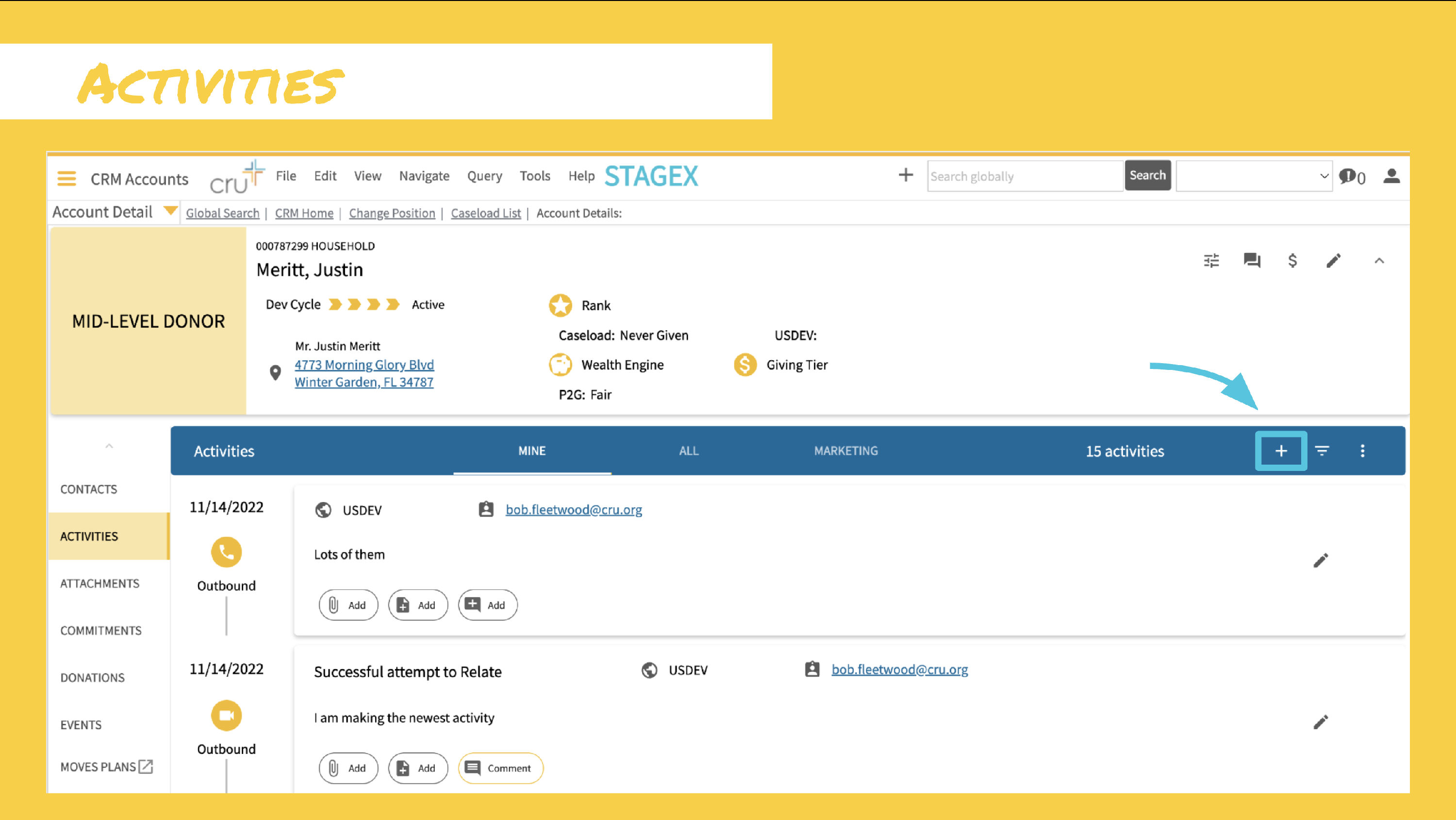
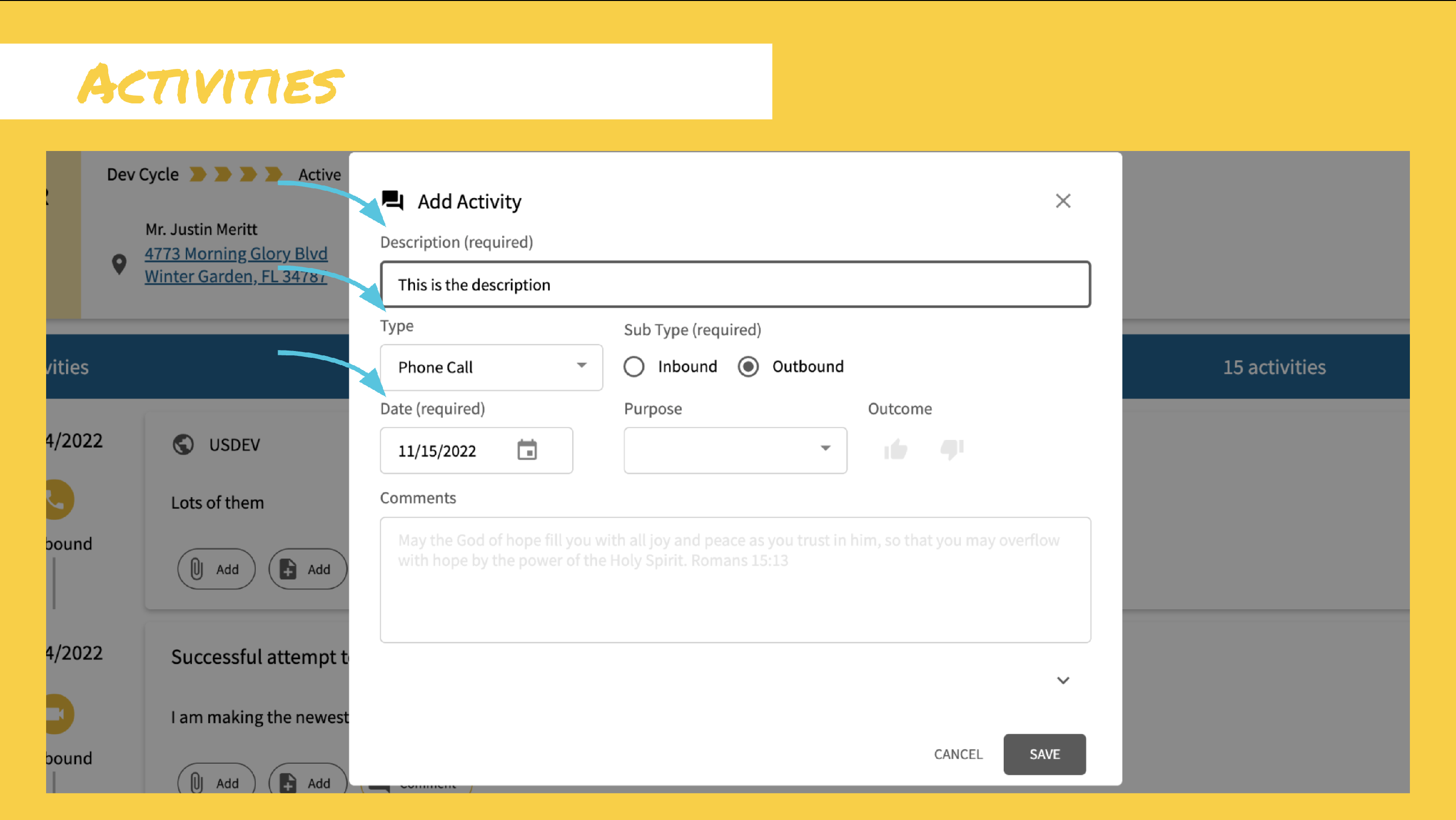

Completing Scheduled Activities
For activities that you have scheduled in CRM will now see the complete icon on the right side of the activity. To mark this activity as complete requires one click on the complete icon. If there is additional information that you would like to include like a comment, or perhaps an Outcome just click on the edit icon and fill out the necessary fields. That’s it! Super easy!

We are certain that you will find capturing activities to be an improved experience, and as always if you have any questions or comments email us at CRM@cru.org or reach out to us using the CRM Chat in the bottom right corner of CRM.
