Account Details Screen Overview
This article features several options for exploring the account detail screen:
- A video that walks through all parts of the account detail screen.
- Slides with a written explanation about parts of the account detail screen.
Click the video linked here for a walk through: Account Detail Screen Overview
Orientation
1) This is known as the Account Card, here you will find important account information such as name, address, classifications, and labels.
2) This is the Account Extension area, where all of the related account information lives, such as Contacts, Activities, Donation, Reps, Relationships, and many more.
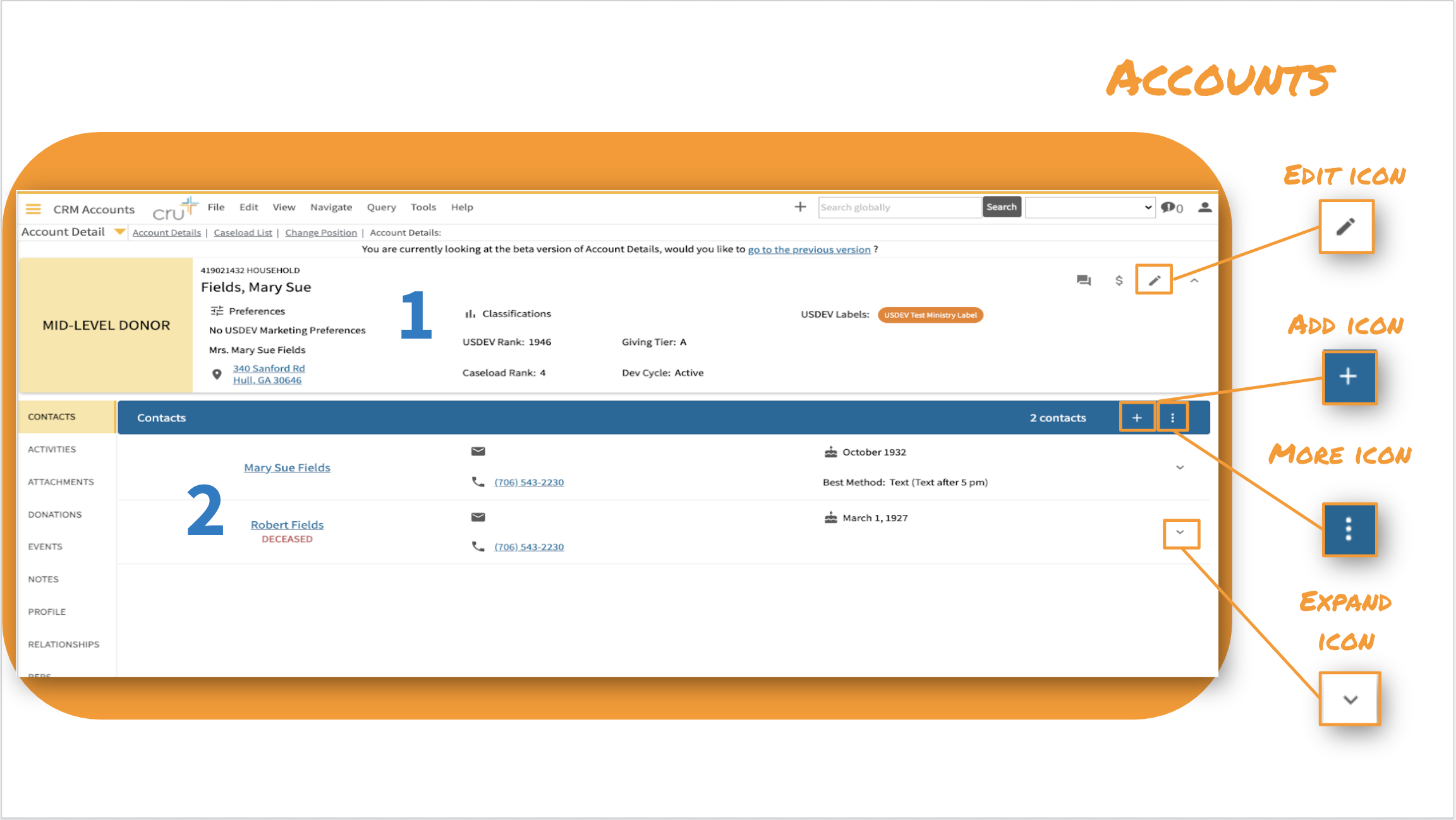
Snapshots
In the top right corner are the snapshot views which display important account summary information, including donor marketing preferences, recent rep activities, and ministry and Cru level key giving metrics.

The Donor Marketing Preferences displays a high level overview of the partners mail, email and telemarketing direct marketing preferences. These don't necessarily indicate that the partner is receiving communication through these channels, rather it shows if they are eligible to receive communication or not. If a partner has a status of 'Unspecified' this indicates there is neither a positive or negative preference and they would remain eligible to receive donor marketing if they meet all of the requirements of the selects.
An Activities Snapshot including both your and anyone else's last and next activities. Quickly identify if other ministries are engaging or planning to connect with a partner.
The Donation Snapshot which includes summarized giving information for your specific ministry and for all of Cru, including first gift, last gift, largest gift, and total amount given.
Editing the Account Card
You can access the pencil icon on the account card to make updates to the account card data. This includes making address changes, adding labels, changing a classification, or requesting an update. Simply click on the Edit icon in the top right corner and choose the correct area from the menu.

Activities

The Activity extension shows a complete list of all Activities, both those that have been completed and those that are still pending. There is one inclusive Activity Extension which includes a view for just your activities ("Mine"), as well as one for everyone in the system ("All"). The activity list is now simply a timeline, which includes both activities that have been completed and those that haven’t.
Any time that you see a yellow icon, that indicates a status of completed or closed. If the icon is light gray that means it is still pending, and if it has a red exclamation mark that indicates it needs attention, in the case of activities this would be a past due scheduled activity.
You also have access directly from the Account Detail screen to Activity Extension data such as Notes, Attachments, Comments, and Contacts. Just click on the highlighted icon inside the Expanded data area to open that record.

Marketing - We are able to view activities from Donor Marketing touches including Mail, Phone, and Email. You will be able to see the list of all campaigns that a partner has been included in under the Marketing view available in the Activity Extension header. You can know for sure the exact marketing pieces your partner is receiving.
Commitments

Here you are able to see two donor commitment types, the first is Event/Projects or major donor level commitments like those made at events or as part of a special proposal. The second view is Ongoing, think of these as monthly commitments that are a part of your direct marketing initiatives, they often have a marketing friendly name like the Harvesters, or Legacy Partners, Network Donors, etc. These two views will give you deeper insight into a partner's giving and help you track progress towards their commitment.
